Pranos Hologlass Setup Guide (Video Series)
Mounting and Setting up Projector (Back Windshield and Rear Side Window Display): Hologlass Series 2 with Suction Cup Mount
Video: Watch here
This one-minute video walks you through how to assemble and mount the Pranos Series 2 projection system, which uses a suction cup mount and magnetic media player. The rear side window mounting set up is towards the end of the clip.
Fitting the Screen Module
Rear Side Door Window
Installing the Screen Module – Read This First
The screen module is cut to precisely match the shape of your rear side door window. For a smooth installation:
-
Start by inserting the bottom left corner of the screen into the window’s inner glass channel.
-
Slide it in as far as it will go — this helps align the shape properly.
-
Once the bottom left corner is fully seated, adjust and press the other corners into place.
This step is very important to avoid misalignment. Please watch the short setup video before installing — it makes the process much easier.
Rear Side Door Window Install Video: Watch Here
Back Windshield
Video: Watch here
This video demonstrates how to properly slide the screen module into place.
Important:
-
Do not peel off the film from the screen module-install as is.
-
Make sure the glass is clean and dry before applying.
Note: The first-time setup may take around 40 minutes to 1 hour as you get familiar with the system. After the initial setup, future installations should take no more than 15 minutes.
(Important) Adjusting your projection settings to fit your car's window
Video: Watch here
This video is important to watch before setting up your system. If it’s more convenient, you can make all the projector adjustments at home by projecting onto a wall before installing it in your vehicle.
The video will walk you through how to:
-
Flip or rotate the image for ceiling-mounted setups
-
Adjust the image orientation so it displays correctly through the window
-
Zoom to fit your specific window size
-
Use keystone and vector keystone to align the image with the shape and angle of your window
-
Connect to the Pranos media player to manage playlists using the Pranos app
These settings are adjusted using the included physical remote.
We strongly recommend watching the video in full — it also includes helpful tips to ensure a smooth setup.
Playback Options
You can play content on your projector in two ways:
-
With the included media player: It attaches magnetically to the back of the projector. Download the Pranos App from the Apple App Store or Google Play Store to connect via Bluetooth. Set the projector input to “HDMI,” then connect using the app.
-
Playing Content / Livestreaming Using the HDMI Phone Adapter
Your system also includes a USB-C to HDMI adapter that allows you to mirror and stream content directly from your phone, tablet, or laptop. This is an alternative way of playing content.
-
Connect your device: Plug the USB-C end of the adapter into your phone, tablet, or laptop.
-
Attach the HDMI cable: Connect the projector’s HDMI cable to the HDMI (female) port on the adapter.
-
Select the HDMI input: Using the black remote (make sure it’s pointed toward the back of the projector), change the input source to HDMI 1.
-
Start mirroring: Your device’s screen should now appear on the display. Rotate your phone to landscape mode so the video properly fits across the entire window.
-

Pairing the App
Video: Watch here
Learn how to pair the Pranos app with your projector for easy content management.

*The Pranos Media Player Package (App Control) includes everything pictured above.
The Wired Phone Connection Version includes all the same components except the media player.
If you have any further questions, feel free to contact us at support@pranos.ai or call/text 415-754-8430.