User Manual
1. Introduction
1.1 Welcome
Thank you for choosing the Pranos Hologlass Kit. This innovative system transforms your car windows into dynamic digital displays, providing a unique platform for broadcasting content to onlookers outside the vehicle.
1.2 Product Overview
The Pranos Hologlass Kit utilizes cutting-edge technology to display high-quality visuals on your car windows, offering a powerful tool for promotion and communication. The system is designed for easy installation and removal, ensuring versatility for various events and uses.
2. Key Features
- Custom-Fitted Screen Module: Precisely designed to fit your car's rear side window, enabling straightforward installation and a seamless look.
- High-Resolution HoloGlass Display: Delivers sharp, vibrant visuals, perfect for showcasing videos, images, and text to an external audience.
- Intuitive Content Management: Effortlessly control and manage display content via the Pranos Mobile App, compatible with both iOS and Android devices.
- Secure and Stable Installation: A robust mounting system ensures the display system is securely attached to your vehicle, providing stability during use.
- Versatile Application: Ideal for advertising, event promotion, and public messaging, allowing you to reach a wider audience directly from your vehicle.
3. Package Contents
- Pranos Projection System
- Mount System
- Inverter for Car Power
- Removable Screen Module (shipped separately)
- Power Adapter
- User Manual
4. Installation Instructions
4.1 Unboxing and Setup
- Box Contents: The box includes the Pranos Projection System, a mount system for the headrest poles, and an inverter for car power. The display module is shipped separately, custom-fitted to your car's rear side window.
4.2 Installing the Display Module
- Prepare the Window: Ensure the window surface is clean and dry before installation.
-
Install the Screen Module:
-
Insert the Screen: Slide the custom-fitted screen module into the rubber lining on the inside of the car window. The module i
s designed for easy insertion and can be removed when not in use.
-
Insert the Screen: Slide the custom-fitted screen module into the rubber lining on the inside of the car window. The module i

4.3 Setting Up the HoloGlass Display System
-
Mount the Display Device:
- Attach the Mount: Securely clip the headrest mount onto the headrest poles of the front seat, positioning it on the back side of the seat.
- Secure the Display Device: Fasten the display device to the mount using the quarter-inch screw insert at the bottom.
-
Powering the HoloGlass Display System:
- Connect the Inverter: Insert the inverter into the car's 12-volt power outlet.
- Connect the Power Source: Plug the display device's power cable into the inverter.
-
Power On the System:
- Activate the Display Device: Start the car and press the power button on the display device. The Pranos splash screen will appear, indicating the system is in standby mode and ready for app pairing.

5. Using the Pranos Mobile App
5.1 Getting Started
- Download the Pranos App: Available on the iOS App Store and Android Play Store.
- Create an Account: After downloading, create an account and accept the terms and conditions. Please read the terms carefully to ensure compliance with local laws and ordinances.
5.2 Pairing the Device
- Pairing Mode: Once the account setup is complete, the app will automatically enter pairing mode.
- Discover and Pair: The app will search for your Pranos HoloGlass display system. Select your device from the list and click "Pair with this device."
- Confirmation: Upon successful pairing, click "Play on this device" to begin using the system.
5.3 Managing Content
- Access the Gallery: Tap the "Gallery" tab in the app's bottom footer. Here, you can access your camera roll and upload any image or video you'd like to display.
- Upload Media: Select the desired media and tap the "Upload" button on the media thumbnail. Once uploaded, you will receive an "Upload Successful" message.
5.4 Using the Remote
- View Available Media: Go to the "Remote" tab. All uploaded media will appear in the "Available Media" section.
- Play Media: You can either play content directly from the list or arrange the media in the "Playlist" section for sequential playback.
- Playlist Options: Choose to loop a single video or the entire playlist. You can also clear the playlist using the "Clear Playlist" button.
6. Troubleshooting
6.1 Common Issues and Solutions
-
No Display:
- Ensure the display device is powered on and properly connected.
- Check the installation of the removable screen module.
- Verify the control device is connected to the correct Wi-Fi network.
-
Poor Image Quality:
- Adjust the focus and ensure proper alignment with the screen module.
- Ensure Bluetooth is on and the car ignition is on.
-
App Connectivity Issues:
- Restart the Pranos Control App and ensure your device is connected to the correct Wi-Fi network.
7. Safety Information
- Do not leave the Pranos Projection System in the car overnight to avoid potential theft or break-ins.
- Handle all components with care to prevent damage.
- Avoid looking directly into the display when it is powered on to prevent eye strain.
9 . Legal and Warranty Information
9.1 Compliance with Local Laws It is essential that users of the Pranos HoloGlass Kit comply with all local laws and regulations regarding the use of digital display systems on vehicles. Pranos is not responsible for any legal repercussions resulting from the use of this system. Please refer to our legal stance on the Pranos website or within the Pranos Mobile App for more detailed information.
9.2 Warranty Information The Pranos HoloGlass Kit comes with a limited warranty that covers manufacturing defects for a period of one year from the date of purchase. Please note the following conditions:
-
Void Warranty: Opening, disassembling, or tampering with the Pranos HoloGlass system or any of its components will void the warranty.
-
Return Policy: You may return the system within 30 days of purchase for a full refund, provided the system is returned in good condition and the packaging is unopened. If the system has been opened or shows signs of use, the refund may be subject to a restocking fee, or it may be denied.
8. Contact Information
For further assistance or any questions, please contact our support team:
- Email: support@pranos.ai
- Phone: (415) 754-8430